How to do logging in .NET AWS Lambda functions
This article discusses four different ways of sending logs to Cloudwatch from a Lambda function implemented in .NET.
Using ILambdaContext.Logger
The ILambdaLogger is the most limited option, but it is also the only one readily available in the lambda without requiring any configuration. It just writes messages in one line, without any specific structure. There is no support to add exceptions when logging errors, or using message template with parameters. This is a good option for a very basic logging needs.
public void FunctionHandler(..., ILambdaContext context)
{
context.Logger.LogLine("This is a log entry using ILambdaContext.Logger");
}

Using LambdaILogger as a Microsoft ILogger
LambdaILogger is similar to the previous one. It writes messages in one line, but supports message template and exceptions to some extent. Although be careful when passing non-primitive parameters, as objects are not serialised, but just converted to string calling the ToString() method. Therefore, if the parameter type does not have an impementation for ToString(), default one will be used, which by default returns the name of the type. Not very useful when logging. Another benefit of using Microsoft ILogger are scopes, which allow to enrich multiple log entries with additional properties.
To use Microsoft ILogger you need to add the NuGet package to your project and follow all the dependency injection ceremonies to add and retrieve the ILogger implementation to and from the ServiceCollection.
> dotnet add package Amazon.Lambda.Logging.AspNetCore
Extension methods to support service instantiation
public static IConfiguration AddConfiguration(this IServiceCollection services)
{
var configBuilder = new ConfigurationBuilder()
.SetBasePath(Directory.GetCurrentDirectory())
.AddJsonFile("appsettings.json", optional: false);
return configBuilder.Build();
}
public static IServiceCollection AddLogging(this IServiceCollection services, IConfiguration configuration)
{
return services.AddLogging(options =>
{
var loggerOptions = new LambdaLoggerOptions(configuration);
options.AddLambdaLogger(loggerOptions);
});
}
Configuration for LambdaLogger in appsettings.json
{
"Lambda.Logging": {
"IncludeCategory": true,
"IncludeLogLevel": true,
"IncludeException": true,
"IncludeEventId": true,
"IncludeNewline": true,
"IncludeScopes": true,
"LogLevel": {
"Default": "Debug",
"System": "Information",
"Microsoft": "Information"
}
}
}
class Person
{
public string Name { get; set; }
}
public void FunctionHandler(..., ILambdaContext context)
{
// Add ILogger implementation to the ServiceCollection
var serviceCollection = new ServiceCollection();
var configuration = serviceCollection.AddConfiguration();
serviceCollection.AddLogging(configuration);
// Get ILogger implementation from ServiceCollection
var serviceProvider = serviceCollection.BuildServiceProvider();
using var scope = serviceProvider.CreateScope();
var logger = scope.ServiceProvider.GetRequiredService<ILogger<Function>>();
// Start a new logging scope
using var scope = logger.BeginScope(
new Dictionary<string, object> {
["DayOfWeek"] = DateTime.Today.DayOfWeek,
["MemoryLimitInMB"] = context.MemoryLimitInMB
});
logger.LogInformation("This is a log entry using LambdaILogger: {FunctionName}, {Person}", context.FunctionName, new Person { Name = "The Invisible Man" });
logger.LogError(new Exception("Something wrong happened..."), "An exception was thown. LambdaILogger");
}
Alternatively, you can create the logger using the LoggerFactory class, bypassing the ceremonies around the ServiceCollection.
var loggerFactory = LoggerFactory.Create(options =>
{
var loggerOptions = new LambdaLoggerOptions
{
IncludeCategory = true,
IncludeScopes = true,
IncludeLogLevel = true
};
options.AddLambdaLogger(loggerOptions);
});
var logger = loggerFactory.CreateLogger<Function>();


As shown in the previous screenshot from Cloudwatch, the LambdaILogger relies on the ToString() implementation to convert parameters into strings and embed the values into the log message. Although the Microsoft Logging API supports scopes to enrich logs with additional properties, the LambdaILogger implementation does not support that very well. The Person parameter was completely ignored, and properties in the dictionary used in the scope were not serialised properly.
If you were to use LambdaILogger, you must take care of serialising the parameters in the scope and the message.
Using Serilog
Serilog can be used directly or through the Microsoft ILogger abstraction. Serilog is a versatile library, highly customisable, therefore it is recomended if you need a high degree of control about the logs format and where to send them. To use Serilog, add the NuGet package to your project.
> dotnet add package Serilog.AspNetCore
Configuring Serilog
public static IServiceCollection AddLogging(this IServiceCollection services, IConfiguration configuration)
{
var config = new LoggerConfiguration()
.MinimumLevel.Is(LogEventLevel.Debug)
.Enrich.FromLogContext()
.WriteTo.Console(new RenderedCompactJsonFormatter());
// Creates the default logger
Log.Logger = config.CreateLogger();
// Adds Serilog ILogger provider to ServiceCollection to be used by dependency libraries
return services.AddLogging(options =>
{
options.AddSerilog(dispose: true);
});
}
public void FunctionHandler(..., ILambdaContext context)
{
var logger = Log.ForContext<Function>();
var enrichers = new ILogEventEnricher[]
{
new PropertyEnricher("DayOfWeek", DateTime.Today.DayOfWeek),
new PropertyEnricher("MemoryLimitInMB", context.MemoryLimitInMB)
};
using var scope = LogContext.Push(enrichers);
logger.Information("This is a log entry using Serilog: {FunctionName}, {Person}", context.FunctionName, new Person { Name = "The Invisible Man" });
logger.Information("This is a log entry using Serilog: {FunctionName}, {@Person}", context.FunctionName, new Person { Name = "The Invisible Man" });
logger.Error(new Exception("Something wrong happened..."), "An exception was thown. Serilog");
}
Serilog also has the ability to serialise parameters used in the message template, instead of converting them to string, when name is prefixed with @, like @Person in the example above.
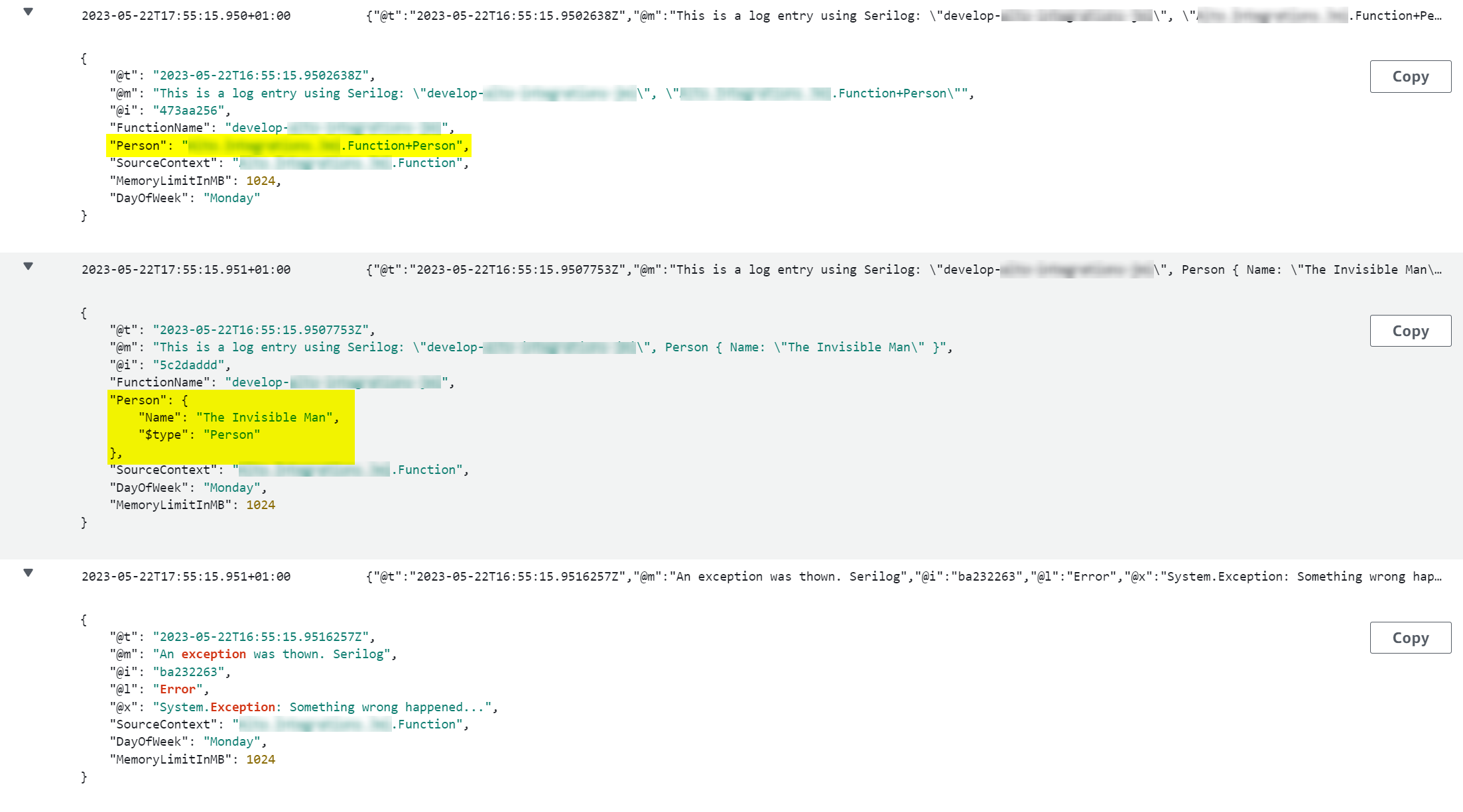
Unfortunately, to make Cloudwatch to correlate logs and traces in X-Ray I had to tinker with the message format Serilog uses to write the log entries, to make AwsRequestId available in the message in the place and format Cloudwatch is expecting it. I could easily do this using the ExpressionTemplate class, one of the strongest extension points in Serilog.
var config = new LoggerConfiguration()
.MinimumLevel.Is(LogEventLevel.Debug)
.Enrich.FromLogContext()
.WriteTo.Console(new ExpressionTemplate("{UtcDateTime(@t):o}\t{AwsRequestId}\t{@l}\t{ {@t, @m, @l, @x, ..@p} }\n"));
Log.Logger = config.CreateLogger();
var logger = Log.ForContext<Function>();
var enrichers = new ILogEventEnricher[]
{
new PropertyEnricher("AwsRequestId", context.AwsRequestId),
new PropertyEnricher("DayOfWeek", DateTime.Today.DayOfWeek),
new PropertyEnricher("MemoryLimitInMB", context.MemoryLimitInMB)
};
using var scope = LogContext.Push(enrichers);
logger.Information("This is a log entry using Serilog: {FunctionName}, {Person}", context.FunctionName, new Person { Name = "The Invisible Man" });
logger.Information("This is a log entry using Serilog: {FunctionName}, {@Person}", context.FunctionName, new Person { Name = "The Invisible Man" });
logger.Error(new Exception("Something wrong happened..."), "An exception was thown. Serilog");
As you can see in the screenshot below, despite the log entry not being a full JSON object, Cloudwatch support search expressions on the JSON part.
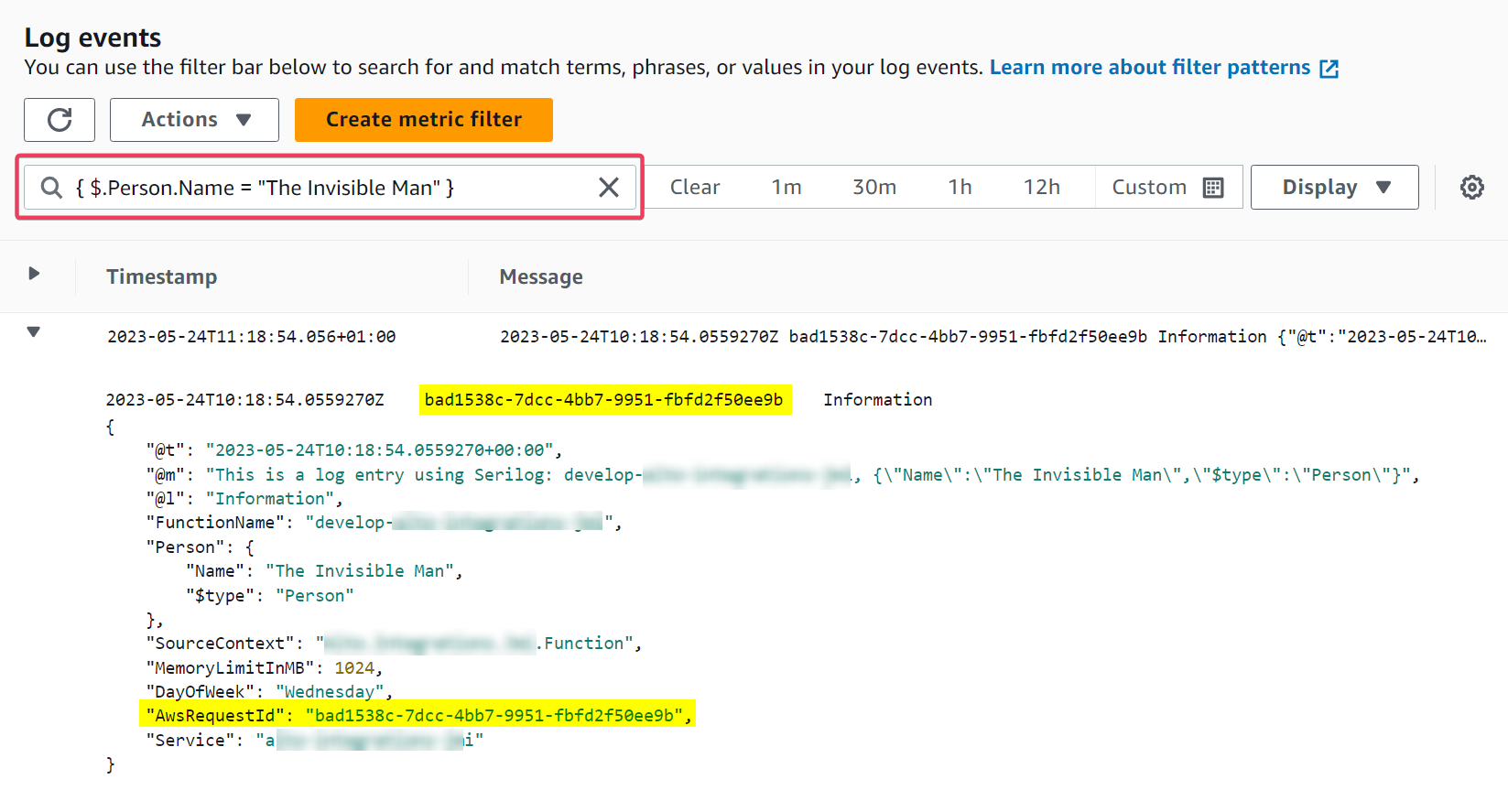
And this way Cloudwatch correlates traces in X-Ray with the logs generated by Serilog.

Using Lambda Powertools
AWS team has created a suite of utilities called Powertools tailored for AWS Lambda functions. The tools included in this suite help also with other areas of observability, but I will be focusing here only on logging.
To use this tool in your Lambda you need to add the NuGet package
> dotnet add package AWS.Lambda.Powertools.Logging
Then just apply the Logging attribute to your function handler, as shown in the example below. This is all that is needed to configure and initialise the Logger in Powertools. Very straightforward.
[Logging(LoggerOutputCase = LoggerOutputCase.PascalCase)]
public async Task FunctionHandler(..., ILambdaContext context)
{
Logger.AppendKey("Service", "MyServiceName");
Logger.AppendKey("DayOfWeek", DateTime.Today.DayOfWeek);
Logger.AppendKey("MemoryLimitInMB", context.MemoryLimitInMB);
Logger.LogInformation(message: "This is a log entry using Powertools: {FunctionName}, {Person}", context.FunctionName, new Person { Name = "The Invisible Man" });
Logger.LogError(new Exception("Something wrong happened..."), "An exception was thown. Powertools");
}
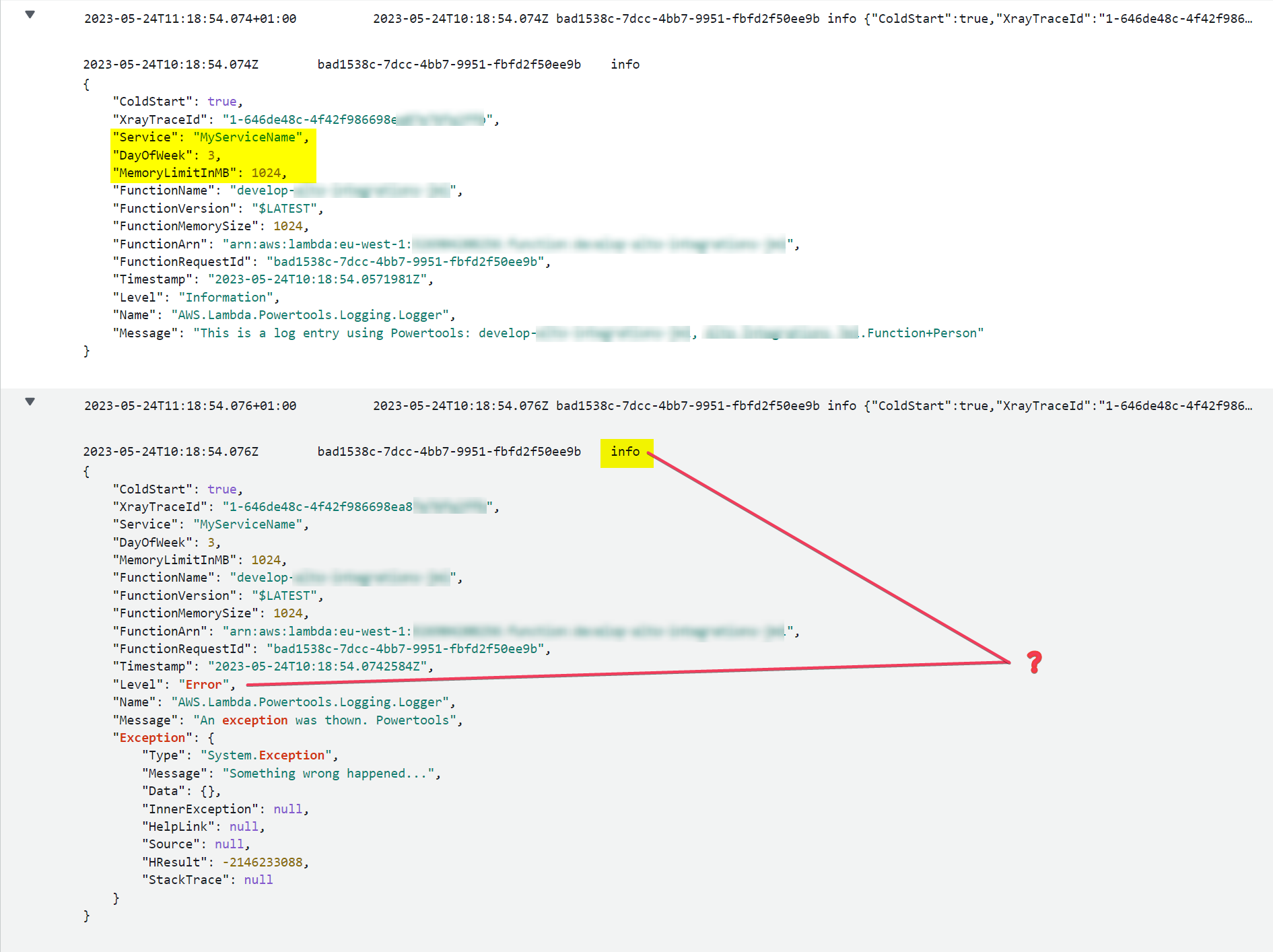
Logs generated by Powertools are written in the format expected by Cloudwatch and are correlated with any traces in X-Ray, via the AwsRequestId identifier, included by default in the log message. Not sure though why Powertools or Cloudwatch renders the level as info when the log level is clearly indicated as Error.
Final thoughts
When it comes to logs, consistency is important when you have multiple applications and services generating logs in a distributed architecture. You want your logs to be searcheable, filterable and human readable to some extent. JSON structured logs seem to fit well in that description, and this is something both Powertools and Serilog provide. The decision about which of these two depends on your scenario.
If you want a quick, simple and convenient way of sending logs to Cloudwatch, then Powertools might be your choice. Just understand this is specific for AWS Lambda functions, and logs format is not too flexible; but this could be good enough for you.
If you need more control and flexibility on the format and structure of the logs, then you will be better off with Serilog. Another advantage of using Serilog is that it can be wrapped by a Logger Provider and used via the ILogger abstraction provided by Microsoft. The biggest benefit of this being that logs written by dependency libraries using the ILogger abstraction will follow the same format and contain the same common properties within the scope. Therefore, consistent logs all the way, easier to search, filter and correlate.
Keep dotnetting…
